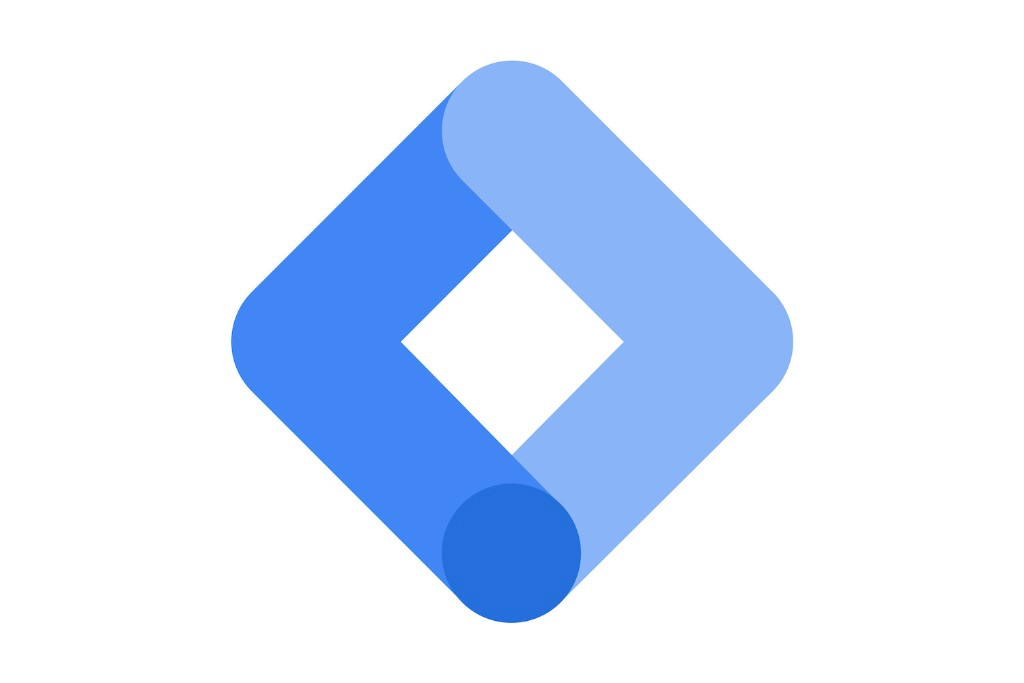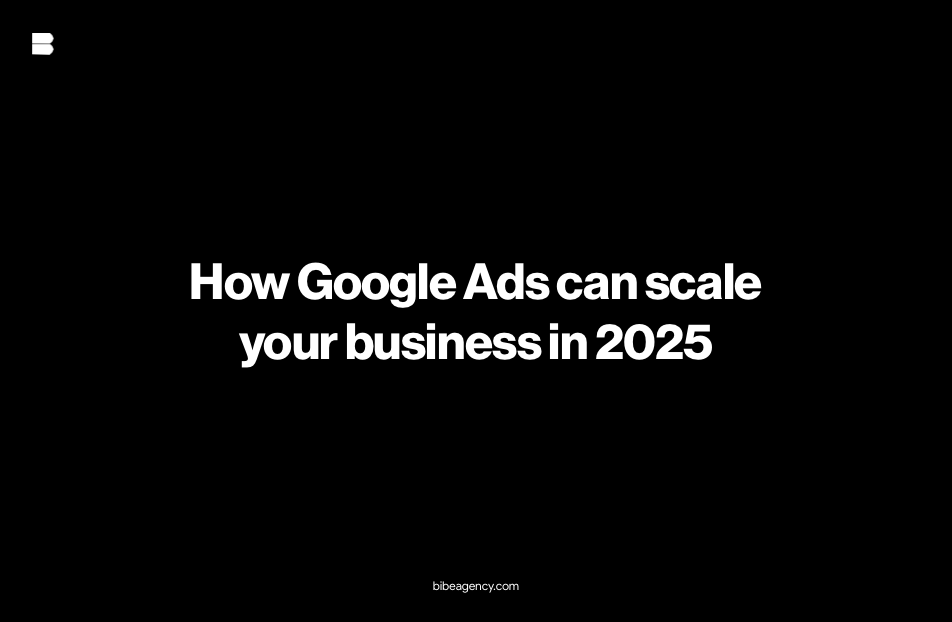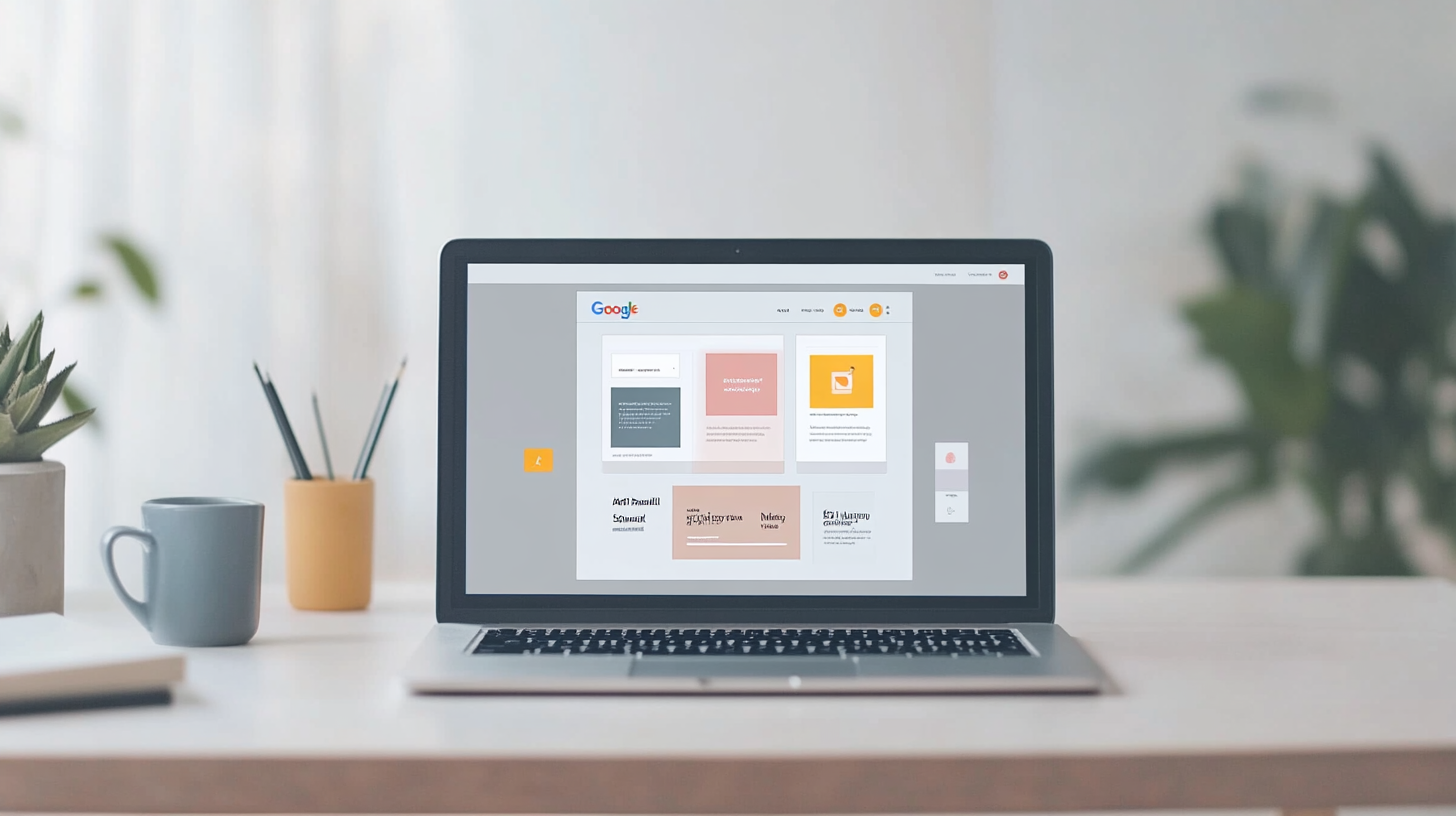What is Google Tag Manager and why do you need it?
Google Tag Manager (GTM) is a free tool provided by Google that allows marketers and web developers to manage and update tags (tracking scripts) on a website or mobile app without the need to modify the page code. Thanks to GTM, you can implement and manage Google Analytics tracking codes, Facebook pixels, Google Ads conversion tags, among others, quickly and efficiently.
Tag management is essential to obtain accurate, real-time data on user behavior on your website. This allows you to improve decision making and adjust marketing strategies to maximize results. In this guide, we will explain from the basics to advanced configurations so you can get the most out of Google Tag Manager.
Main keywords: Google Tag Manager, GTM configuration, how to use Google Tag Manager, tracking tags, complete Google Tag Manager guide.
How does Google Tag Manager work?
Google Tag Manager is a tag management system that centralizes and facilitates the implementation of tracking codes on your website. Instead of having to edit the HTML code of each page to add or modify scripts, GTM allows you to make these changes from an intuitive interface. This not only saves time, but also reduces dependency on developers.
Key benefits of using Google Tag Manager.
- Agility: Allows you to implement and update tags without having to wait for developers.
- Centralization: Manage all labels from a single location, facilitating tracking and management.
- Error reduction: Minimizes the possibility of errors by not having to edit the code directly on the website.
- Integration with other Google tools: Works seamlessly with Google Analytics, Google Ads, Firebase and more.
2. Google Tag Manager Basics.
Before diving into the configuration, it is important to understand some key GTM concepts:
- Tag: A piece of code used to collect information and send data to analytics tools (such as Google Analytics). Common tags include conversion tracking pixels, remarketing, etc.
- Trigger: Triggers tell Google Tag Manager when a tag should fire. For example, a trigger can be “when a user clicks on a specific button” or “when a page loads”.
- Variable: Variables are elements that store information for use in tags and triggers. For example, a variable can be the URL of a page or the ID of a click.
3. How to Configure Google Tag Manager Step by Step.
Create a Google Tag Manager Account.
- Log in to Google Tag Manager and click on “Get started for free”.
- Create a new account, providing your company name, country and the domain of the website you wish to track.
- Set up a new container, which is where all your tags, triggers and variables will be stored.
Install the Container on your Web Site.
- Once the container is created, Google will provide you with two code snippets: one to place in the
<head>section and the other in the<body>section of your website. - Copy and paste these code snippets into the indicated locations on your website. If you use a CMS like WordPress, you can use a plugin like “Insert Headers and Footers” to facilitate this task.
- Once the container is created, Google will provide you with two code snippets: one to place in the
4. How to Create your First GTM Tag.
Once you have installed the container, it’s time to create your first tag. Let’s say you want to set up Google Analytics to track your website traffic:
Create a Google Analytics Tag.
- Click on “Tags” in the side menu and then on “New”.
- Select “Google Analytics Universal Settings” as the tag type.
- Enter your Google Analytics tracking ID (you can find it in your Google Analytics account settings).
- Set up an “All Pages” trigger so that the tag is activated every time a user visits any page of your site.
Publish Label.
- Once the tag is set up, click “Submit” to publish the changes to your website. From this moment on, Google Analytics will start tracking visits.
5. Creation of Advanced Triggers.
Click Triggers: Click triggers allow you to track when a user clicks on a specific element of your website, such as a “Buy Now” button or a download link. To set up a click trigger, follow these steps:
- Click on “Activators” and then on “New”.
- Select “Click – All elements” and define the conditions (e.g. “Click ID” equal to the ID of the button in question).
- Assign the trigger to the label you want to fire when the element is clicked.
Scroll Depth Triggers: Scroll Depth Triggers allow you to track how many users scroll down a specific page. This is useful to measure the level of interest in your content.
- Create a new “Scroll Depth” trigger and define the percentages of the page you want to measure (e.g. 25%, 50%, 75%).
- Assign the trigger to an event tag in Google Analytics to record the interaction.
6. Variables in Google Tag Manager.
Variables allow tags and triggers to collect relevant information from your site. The most common variables include:
- Built-in Variables: GTM provides built-in variables such as “Click URL”, “Click Text” and “Page URL”.
- Custom Variables: You can create custom variables to capture specific data, such as a product ID.
Example: Creating a Custom Variable:
- Go to “Variables” and select “New”.
- Define a variable of type “custom JavaScript” to capture a specific value from your site.
7. Integration of Google Tag Manager with other tools.
Remarketing Tag Configuration: One of the best practices to maximize the return of your Google Ads campaigns is to implement remarketing tags. These tags allow you to show personalized ads to people who have already interacted with your website.
- Create a remarketing tag from Google Tag Manager and select your Google Ads ID.
- Configure a trigger that tracks all visits or only those who visited specific pages, such as a product page.
Conversion Tracking: Conversion tracking is essential to measure the success of your campaigns. GTM allows you to set up conversion tags for Google Ads, Facebook, and more.
8. Google Tag Manager Best Practices.
Organization and Clear Names.
- Use descriptive names for your tags and triggers so you know exactly what each one does.
- Create folders in GTM to organize your labels and keep order.
Testing and Debugging.
- Use GTM’s “Preview” mode to test your tags before publishing them. This allows you to check if the tags are triggered correctly and view the data in real time.
- Check the GTM debug console to identify problems and adjust settings.
Keep GTM up to date.
- Periodically review the configured tags to ensure that they are all working properly and update the scripts when necessary.
9. Conclusion.
Google Tag Manager is a must-have tool for any digital marketer looking to optimize data collection and improve campaign performance. Its ease of use and integration capabilities make it an ideal solution for centralized data tracking and analysis. With this guide, you’ll be ready to take full advantage of GTM, set up advanced tags and improve your digital marketing strategy significantly.